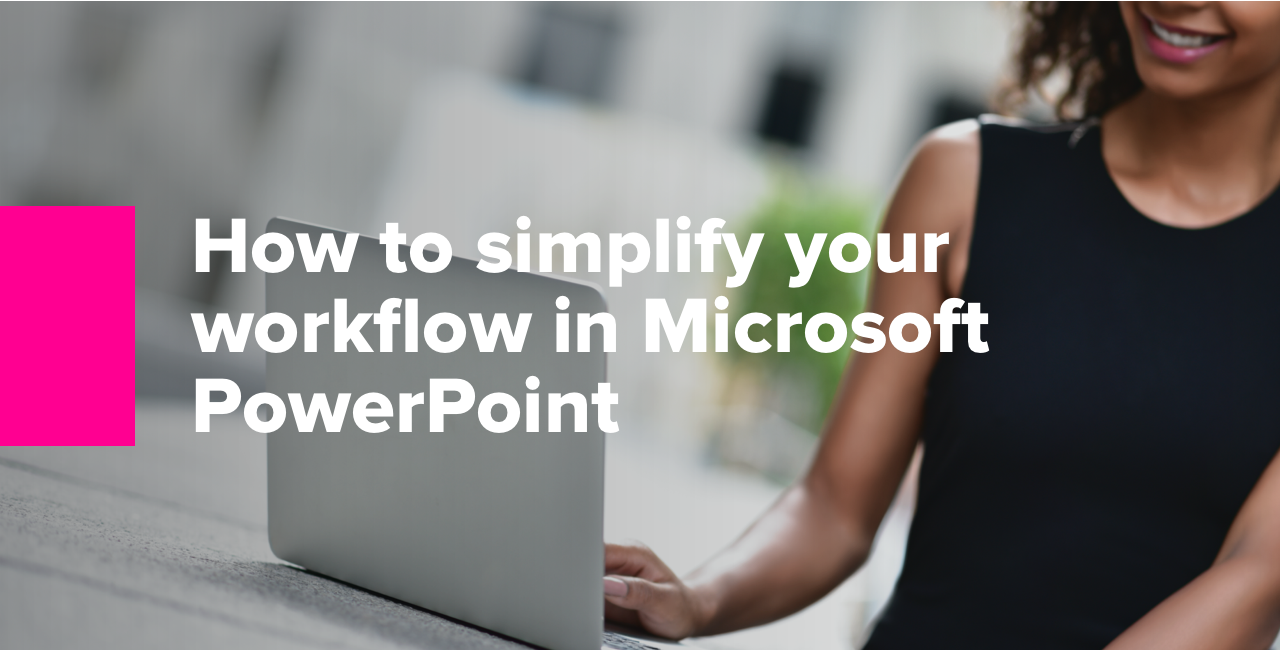
How to simplify your workflow in Microsoft PowerPoint
How many times have you sat through surprisingly poorly designed PowerPoint presentations from top organizations that were boring, cluttered, and distracting? Yes, that’s right, probably way too many. Even though we all loathe a boring presentation, when the time comes to creating one ourselves, can we do it any better than the average PowerPoint user?
The good news is you don’t have to be a professional designer to know how to make an impressive presentation quickly and effectively. You’re not left to your own devices when you work with Pickit, which is fully customizable and works a treat with your company templates and documents.
In this post, we’ll share three quick steps to simplify your workflow when working in Microsoft PowerPoint and inspire your coworkers and customers alike.
1. Images, logos, inspiration and guidelines all in one place
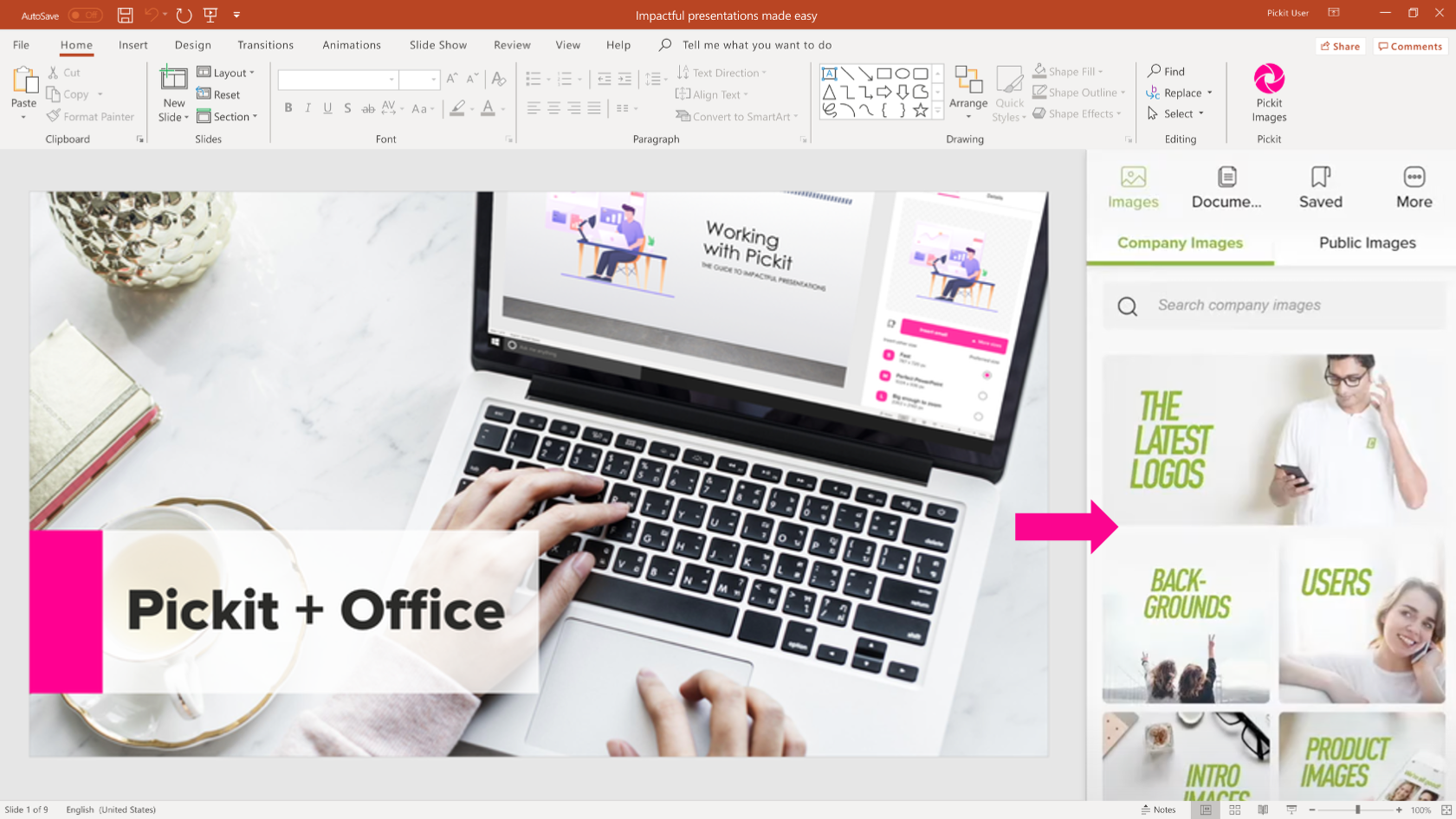
Finding the right and relevant company documents and images for your current project can be one of the biggest sticking points for the individual user. If you’re not on top of your game, you can end up spending an awful lot of valuable time and effort searching for suitable content.
As a result, you or a member of your team could be tempted to resort to rehashing an old presentation, often containing outdated info and off-brand material. A familiar nightmare scenario, I know.
What if I told you that there’s a solution to this right at your fingertips. A hallelujah moment I hear you say? Indeed, we have your back brothers and sisters!
Our Pickit + Office 365 package provides the perfect platform to ease through any such troubles from the unique and convenient setting that Microsoft provides.